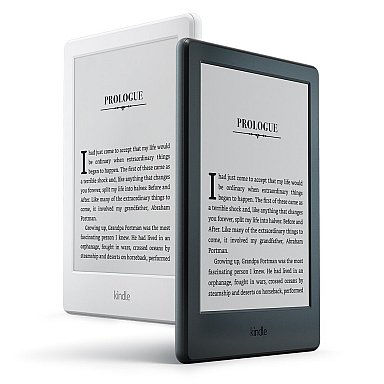Finding the Kindle Owners' Lending Library (KOLL)
-
May 2015 but Updated Jan 22, 2016,
While looking up info for
Prime Music to use with the new Amazon
Echo that I finally received, and to answer questions for friends who have received one as well, I found that the older methods for finding KOLL had changed for the later Kindle Fire tablets.
Also, the
Kindle Owners' Lending Library (
KOLL) is no longer highlighted in the top banners when you go to the book store, and the link to it, on Kindle Fire tablets, is in the unseen menu that you need to swipe to the right, from the left edge, to see -- or you can click on the TINY menu icon at the top left to get the options, but I usually have better luck with the swiping method.
So, this is a refresher for those who've not used it for awhile (like me) and may be completely new info for recent Kindle owners because Amazon features, more visibly, (1)
Kindle Unlimited, a ($10/month subscription that allows anyone to borrow up to 10 books at a given time instead of only Kindle device owners being able to borrow one-only per calendar month for free), as well as (2) the
Kindle First program and other currently highlighted features.
For details on how the Kindle Owners' Lending Library wime-orks, see the
scrolling page of Kindleworld blog articles on this feature.
The details found on that scrolling page will answer a lot of common questions about the program.
The Kindle Owners' Lending library started with only 5,000+ books and is currently at over 1,160,000 Kindle books, according to my Paperwhite 2's all-categories display for the lending library.
And here, seen in a web browser, is a
straight listing of over 1,188,000
Prime-Eligible Kindle books, the default listing being those that Amazon is currently featuring -- and if you change the Sorting (at top right) from "Featured" to "Avg Customer Review," you'll see which ones have a lot of 5-star ratings for whatever reasons.
The
Kindle Unlimited program includes books that are not Prime-Eligible. Harry Potter books are a part of the Kindle Unlimited subscription feature, but it seems that most Potter books are not designated "Prime"-eligible currently (Publisher did not agree to do it), so Prime members who are Kindle owners cannot borrow those to read via KOLL/Prime program, but KOLL subscribers can of course borrow them plus nine other books to read at any given time, for their $10/month.
The lending library (KOLL) started with only 5,000+ books and the number of Prime-Eligible books for borrowing for reading on Kindle devices is currently at over 1,188,000+ Kindle books.
The more-often featured
Kindle Unlimited program gets Amazon $10/mo from each member for the flexibility allowing almost unlimited borrowing from that set of over a million Kindle books,
available to users of ANY reading device (not just Kindle Owners).
On both, you can browse by categories or,
when using a Kindle e-Ink eReader or a Kindle Fire tablet, you can
search the lending library. The Kindle Fire tablets use up more room with their large color book cover graphics, and the Search feature is very important when you're looking for a specific book or topic.
Prime shipping members (UK
here) who own Kindle devices can use KOLL, but it's not available on Kindle apps for other devices.
You can borrow
one Kindle book per calendar month, from a choice of over 1,188,000 now, without dealing with waiting times or due-dates. The Big6 publishers don't tend to place their books in this library though.
I borrowed a book the other day (after returning one I had held onto for a long time), so I won't be able to borrow another one until the next calendar month, June, after I return the current loan.
Prime's Lending Library:
Rules for borrowing
Note: When you borrow a Prime library book,
you do this from your Kindle, at the Kindle's Kindle Store
and not from the Amazon web pages.
The BIG RED $0.00 you see on the product page for "Prime" cost
means it's $0.00 to Borrow it, from the Kindle,
How to borrow from the KOLL on your Kindle
Amazon changes the navigation process somewhat as the years and models roll by. The Help page they have is not quite up to date because the navigation steps tend to differ a bit between the devices.
The first images below are from Amazon, showing
generally (vaguely) what the process looks like on e-Ink eReaders,
and those images are followed by some screenshots of the process on my Year 2013 Kindle Fire HDX tablet.
Getting to the Lending Library -- On the
Kindle e-Ink eReaders, Amazon seems to have changed the method a bit very recently, on the varying devices (maybe they're programmed by different Kindle teams).
On my Paperwhite 2, Year 2014~, there are two ways:
1. I can tap the top-right Menu and Select "
Shop Kindle Store"
That brings up the store menu, and then I need to tap the top-right store-menu, which offers the "Kindle Owners' Lending Library' option near the bottom.
2. I can also tqp the CART icon at the top, which also takes me to the store, where a tap on the store menu at top-right will offer me the KOLL option near the bottom.
The resulting KOLL page for e-Ink readers DEFAULTS now to just show
all categories (pure text)
without requiring us to choose All Categories as some older models do It's well organized.
Older Kindle e-Ink readers will differ somewhat in several ways, as mentioned (I no longer have one to use for tests). The Amazon help page does still mention choosing "
All Categories" or maybe "
See all categories" before seeing the Lending Library option, but that doesn't apply to my Paperwhite2 eReader.

Here's Amazon's VIDEO-tutorial (this video doesn't run on e-Ink Kindle Blog Edition subscriptions), which uses a recent Kindle eReader model Although the steps shown in the video don't match precisely steps needed for various eReaders, their current help page indicates that the KOLL benefits are available on any Kindle eReader. Continue to let us know if you have problems finding KOLL on an old Kindle e-Ink Reader. I'll look into it more.
VIDEO: (Kindle Blog Edition subscribers shouldn't try to run this. Use a computer, tablet, or smartphone instead)
That comes from the Kindle
borrowing-help page -- the text steps on that page are not entirely clear, but it's helpful to read it. It has links to areas that explain other aspects of the borrowing programs.
On a
Kindle Fire tablet, you'd click on 'Books' in the top menu.
Then, at your library listing, click on the "Store" icon at top-right corner.

At the Bookstore, swipe right, from left edge, to get the options
and choose "Kindle Owners' Lending Library," near the bottom of the page.
(These are all Prime-eligible books and show as $0.00 for Kindle Unlimited users as well.)

When you get the KOLL screen to browse,
you can also search for a book or author at the top.
I typed 'Amy Tan' into the search field.

I didn't find anything by Tan in the Kindle Owners' Lending Library
and chose from results showing books with similar content.
When deciding on one, you'll see "Borrow for Free" under the orange "Buy for ___".

When I did this, Amazon reminded me that I still had a book out from this library
and I needed to return it first, as we get only one book per calendar month.

That's it!
The Kindle First program
The
Kindle First program, introduced by Amazon in the U.S., is
also available in the UK.
For those who haven't tried it yet, in either country, Amazon offers, each month, 4 of the next month's new releases early and from these you can select one. They're Editors' Picks, and anyone can buy one of the featured book for $.99 (or UK £0.99). HOWEVER if you are a
Prime (UK prime page
here) program member, you get that selection for FREE (capitalization courtesy of Amazon).
Check often: Temporarily-free recently published Kindle books
Guide to
finding Free Kindle books and Sources.
Top 100 free bestsellers.
Liked-books under $1
UK-Only: recently published free books,
bestsellers, or
£5 Max ones
Also, UK customers should see the
UK store's
Top 100 free bestsellers.
*Click*
to Return to the HOME PAGE.
Or click on the web browser's BACK button 
Below are ways to
Share this post if you'd like others to see it.
-- The
Send to Kindle button works well
only on Firefox currently.
(Older posts have older Kindle model info. For latest models, see CURRENT KINDLES page. )
If interested, you can also follow my add'l blog-related news at
Facebook and
Twitter
Questions & feedback are welcome in the Comment areas (tho' spam is deleted). Thanks!
 Dark Money: The Hidden History of the Billionaires Behind the Rise of the Radical Right
Dark Money: The Hidden History of the Billionaires Behind the Rise of the Radical Right Homegoing: A novel
Homegoing: A novel Send to Kindle
Send to Kindle